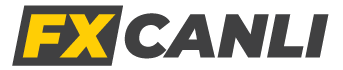SUBSCRIPTION
- Be aware of new projects!
- Join free webinars!
- Try new indicators first!
- Take advantage of all discounts!
TradingView Support & Resistance Indicator is a TradingView indicator that automatically draws support zones, resistance zones, support lines and resistance lines on the chart.
The TradingView Support & Resistance Indicator notifies you not only when these levels are reached, but also when they are broken and on pullbacks.
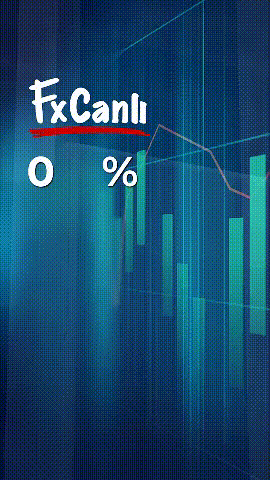


The most liked feature of TradingView Support & Resistance indicator by users;
It is an alert function that appears as a pop-up on your computer screen, notification on your phone, tablet and smartwatch with TradingView installed.
Incoming Alerts and Notifications;
The TradingView Support & Resistance indicator marks the end of Major, Minor, Exotic and Extreme waves (tops and bottoms) by dotting.
With these points;
Support and Resistance zones,
Support and Resistance lines,
Trendlines are automatically drawn by the indicator
In addition, you will more easily see the points at which you will use the Fibonacci tools in your analysis, the XABCD points in Harmonic Patterns, and the bottoms and tops in your Elliott Wave counts.
TradingView Support & Resistance indicator automatically draws support zones and resistance – support reversals on your charts. It also sends you notifications when it reaches and breaks these areas.
TradingView Support & Resistance indicator automatically draws resistance zones and support – resistance reversals on your charts. It also sends you notifications when it reaches and breaks these areas.
TradingView Support & Resistance Indicator automatically draws support lines on your charts and notifies you when the support line is broken.
It also sends you a notification when it reaches the broken support line, i.e. when it receives a confirmation from the line.
TradingView Support & Resistance Indicator automatically draws resistance lines on your charts and notifies you when the resistance line is broken.
It will also send you a notification when it reaches the broken resistance line, i.e. when it receives a confirmation from the line, if you wish.
TradingView Support & Resistance indicator automatically draws Resistance lines and Resistance channels on your chart, notifies you when two levels are broken (Combo Breakouts) at the same time.
TradingView Support & Resistance indicator automatically draws Support lines and Support channels on your chart , notifies you when two levels are broken (Combo Breakouts) at the same time.
The Package Includes
You can get the DEMO version of all our indicators for FREE for LIFETIME with any NZD or DOGE.
You can use it with these symbols.
Example
NZD|USD
NZD|CAD
NZD|CHF
NZD|JPY
DOGE|USD
DOGE|USDT
DOGE|USDTPERP
DOGE|BTC
Don’t forget you can use all are DEMO indicators LIFE TIME FREE with Doge coins and Nzd pairs.
Go to next step now!
In order not to repeat the same steps on your other charts, add your FxCanli DEMO indicators to FAVORITES by pressing the STAR next to them. Thus, when you want to add an indicator to your charts from now on, it will automatically appear in FAVORITES.

Indicator

Indicator

Indicator

Indicator

Indicator

Indicator